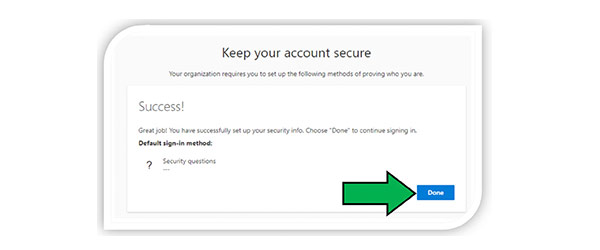Resetting Your Password
-
This password reset process will work for:
- Coborn’s Intranet and UKG Pro Mobile App
- Computer Login
- Coborn’s Email
- Any other Active Directory or Single Sign-On enabled applications.
Please note:
You will be required to set up Security Questions on your first login.
To Reset Your Password will also Require Security Questions.
This Process is Outlined in Setting Up Security Questions.
Resetting Your Password
- Navigate to office.com
- Click the Sign In button.
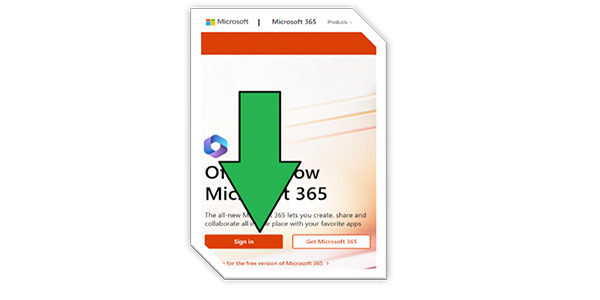
- Type in FirstName.LastName@cobornsinc.com, then click Next.
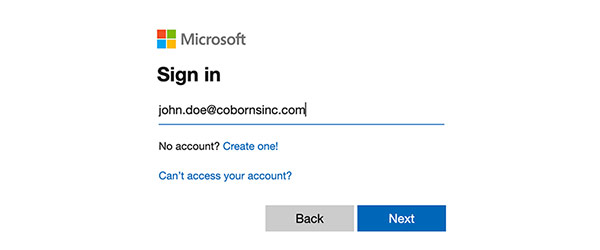
- Click Forgot My Password

- Enter the characters from the picture into the bottom text box. Click Next.
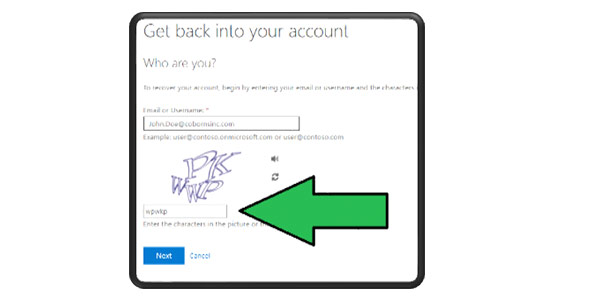
- Keep I forgot my password checked then click Next.
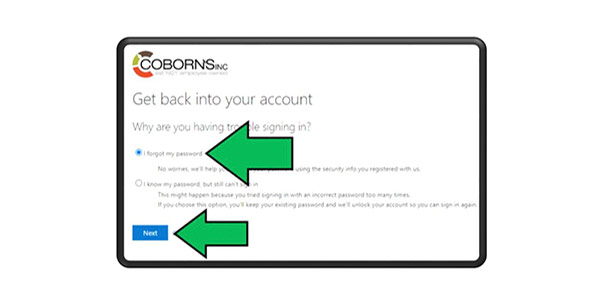
- Type in the answers to the three security questions you set up. Click Next.
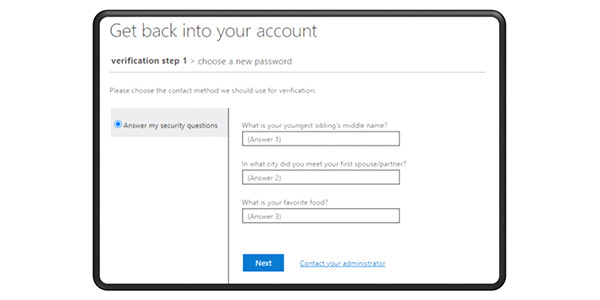
- Choose your new password and confirm it. Click Finish.
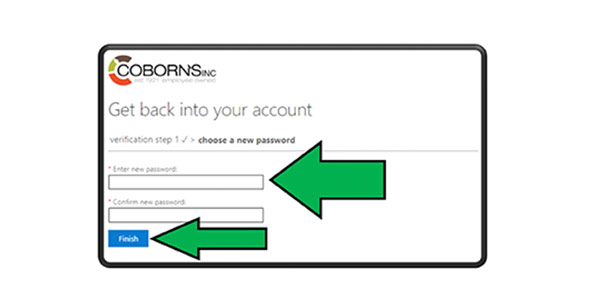
First Time Login: Setting Up Security Questions
Setting Up Security Questions
- Navigate to office.com
- Click the Sign In button.
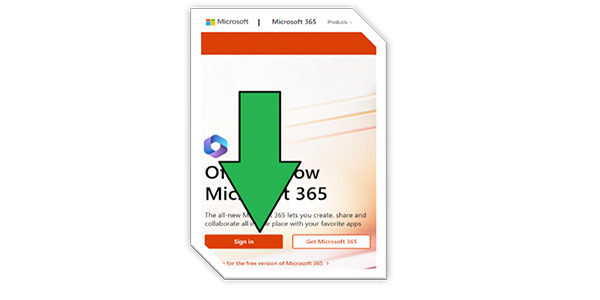
- Type in FirstName.LastName@cobornsinc.com, then click Next.
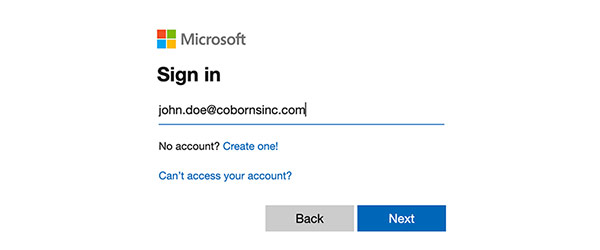
- Enter your password, then click Sign In.
- This password should match your current Coborn’s Intranet password.
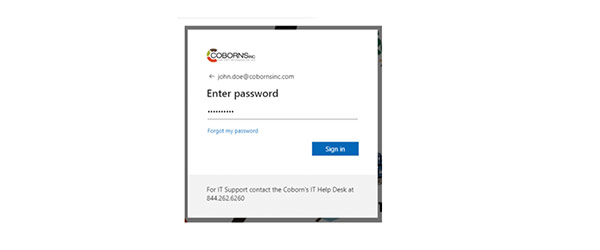
- If it’s your first time signing in, you should get this prompt:
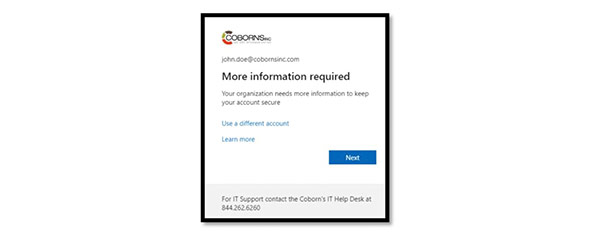
- Click Next.
- The authentication methods setup page will appear next.
- Set up Security Questions by clicking “I want to set up a different method”
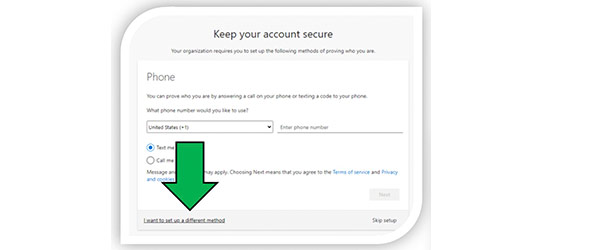
- Open the drop-down menu and select “Security Questions.”
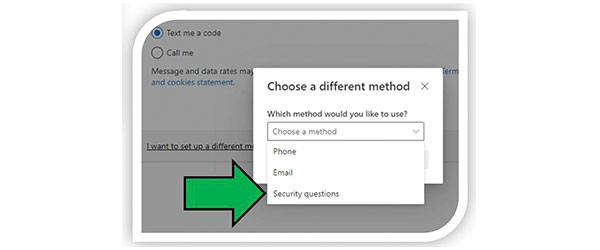
- After Security Questions is selected, click Confirm.
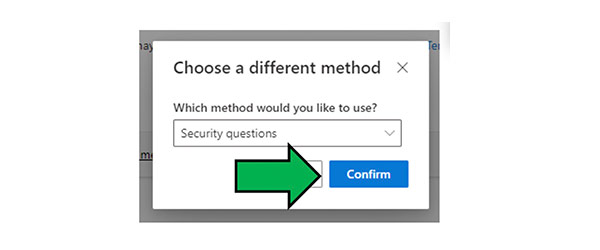
- Set up Security Questions by clicking “I want to set up a different method”
- On this page you can choose three security questions
via the dropdown menus.
- Enter your answers below each question.
- After entering your answers, click Done.
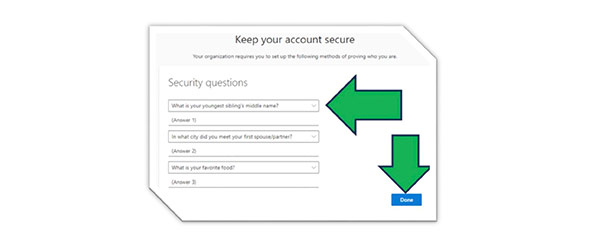
- Click Done to complete the Security Questions setup.